Campaign Settings
Last updated November 2nd 2023
Campaign settings contain powerful (and often overlooked) levers to improve account performance. In this section, we'll cover them all.
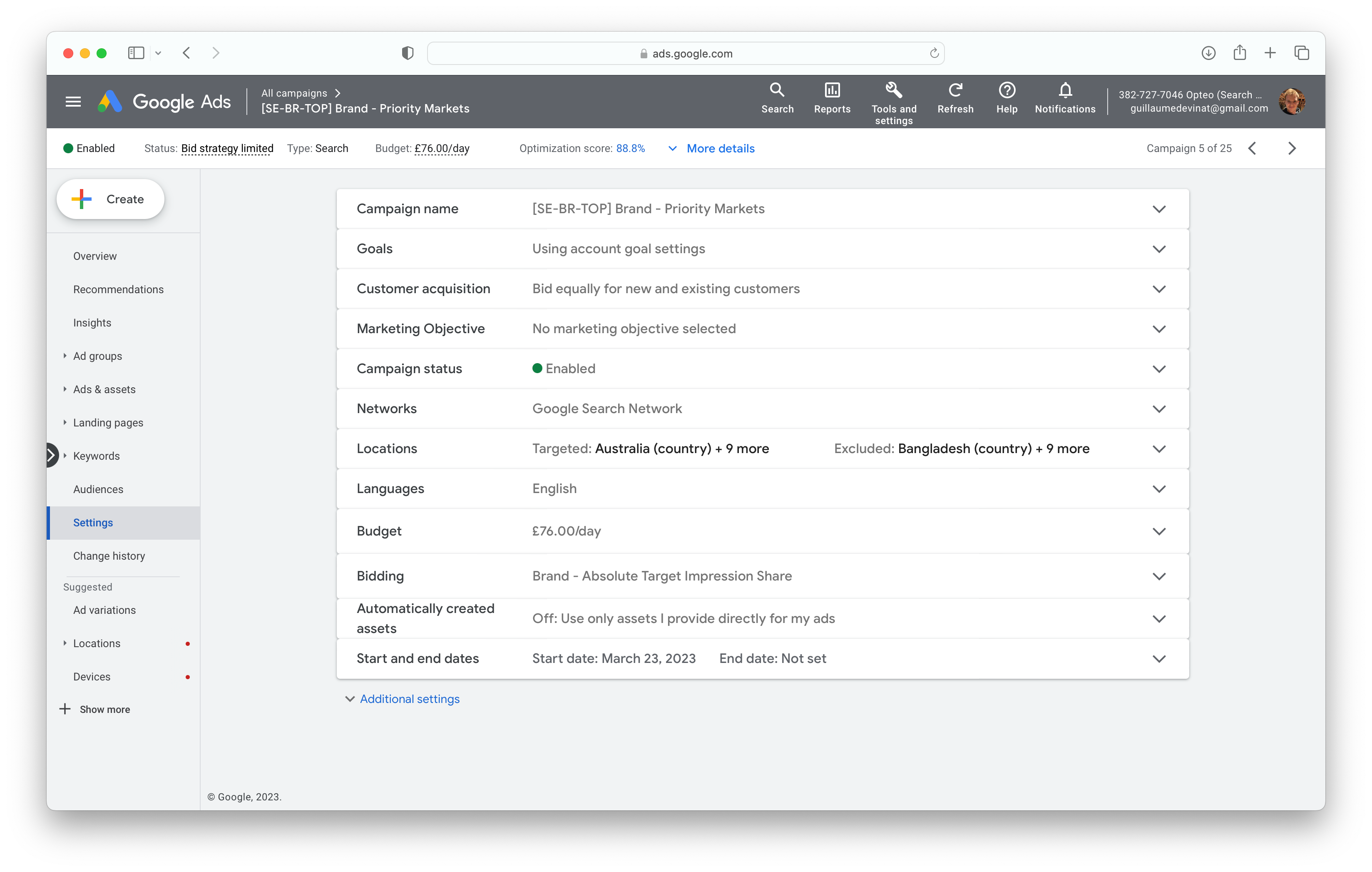 Campaign settings in Google Ads
Campaign settings in Google Ads#Campaign Name
This is the name of your campaign, a string of up to 255 characters. It's an internal field, meaning it's only ever visible inside the account.
Many advertisers choose to be quite deliberate about their campaign naming conventions because it later allows them to easily filter data using “campaign name includes/does not include” functions. It also facilitates high level budget allocation, automation for certain campaigns only, and general ease of navigation in an account.
Consider common Google Ads campaign naming conventions
These naming conventions can help keep your account organised and make it easier to work with.
- Network: eg. Search, Display, Video, Shopping, Performance Max. Sometimes expressed S, D, V, Shop, Pmax or some other flavour.
- Additional campaign type info: eg. Call, remarketing, text, image.
- Funnel stage: eg. tofu, mofu, bofu (top of funnel, middle of funnel, bottom of funnel).
- Brand vs. Generic vs. Dynamic: eg. B, G, D or Brand, Generic, Dynamic or BR, GE, DY.
- Geography: eg. US, CA, UK, AU. You might also see ROW (rest of world). You might want to consider appending the language as well for countries with multiple languages eg. CA-FR for location target = Canada, language = French.
- Bidding type: eg. tROAS, tCPA, MaxConv, MaxValue, eCPC.
- Thematic categories: Product categories (eg. Nike sneakers), service categories (eg. same day AC repairs) or which ever other thematic segmentation makes sense.
It is best to avoid abbreviations and instead opt for longer campaign names. Another marketer should be able to guess what a campaign is about.
For example it’s easy to guess what 'Search | Generic | BOFU | Bathroom Repairs | Wisconsin' is, but one would struggle with S|GE|BOF|Bathroom|IA. Especially if there are hundreds of campaigns!
#Goals
This setting allows you to override the default account level goals with campaign-specific goals. A use case for this would include campaigns that needs to optimise towards a conversion 'up the funnel' (eg. viewing pricing as opposed to signing up for a service) to deal with a lack of conversion volume, or a campaign that’s genuinely optimising for a different conversion action to the rest of the account.
For example: an e-commerce site might have a campaign focused on generating ‘wholesale inquiry form submit’ vs. the rest of the account which might be focused on generating online purchases.
Resist using campaign-specific goals
Instead, consider assigning conversion values for each of your primary goals (aka. conversion actions) and consider the total sum of conversion value across different goals. This can work well with Target ROAS style bidding strategies.
According to Google: “In general, it's best to use your account-default goals across all your campaigns rather than creating campaign-specific goals since this allows your campaigns to learn from one another which can improve bidding.”
#Customer Acquisition
This section allows you to toggle on "Optimise campaign for acquiring new customers" - a feature designed for businesses such as lead-gen or one time purchases, where the first conversion generally is much more valuable than subsequent ones.
To use this feature, first, you define an existing customer list (1,000 active members minimum). Then you define an additional conversion value from new customers. You can think of this like a "new customer bonus" that gets added on top of a conversion's conversion value when they're not already in your existing customer list.
This function has two modes: "Bid higher for new customers than for existing customers" and "Only bid for new customers". The first one tacks on an additional conversion value bonus to your conversion if the converter is not already in your existing customer list (as in they're a new customer). The second essentially uses your existing customer list as an audience exclusion.
So far, results for advertisers have been very mixed. Do proceed with caution.
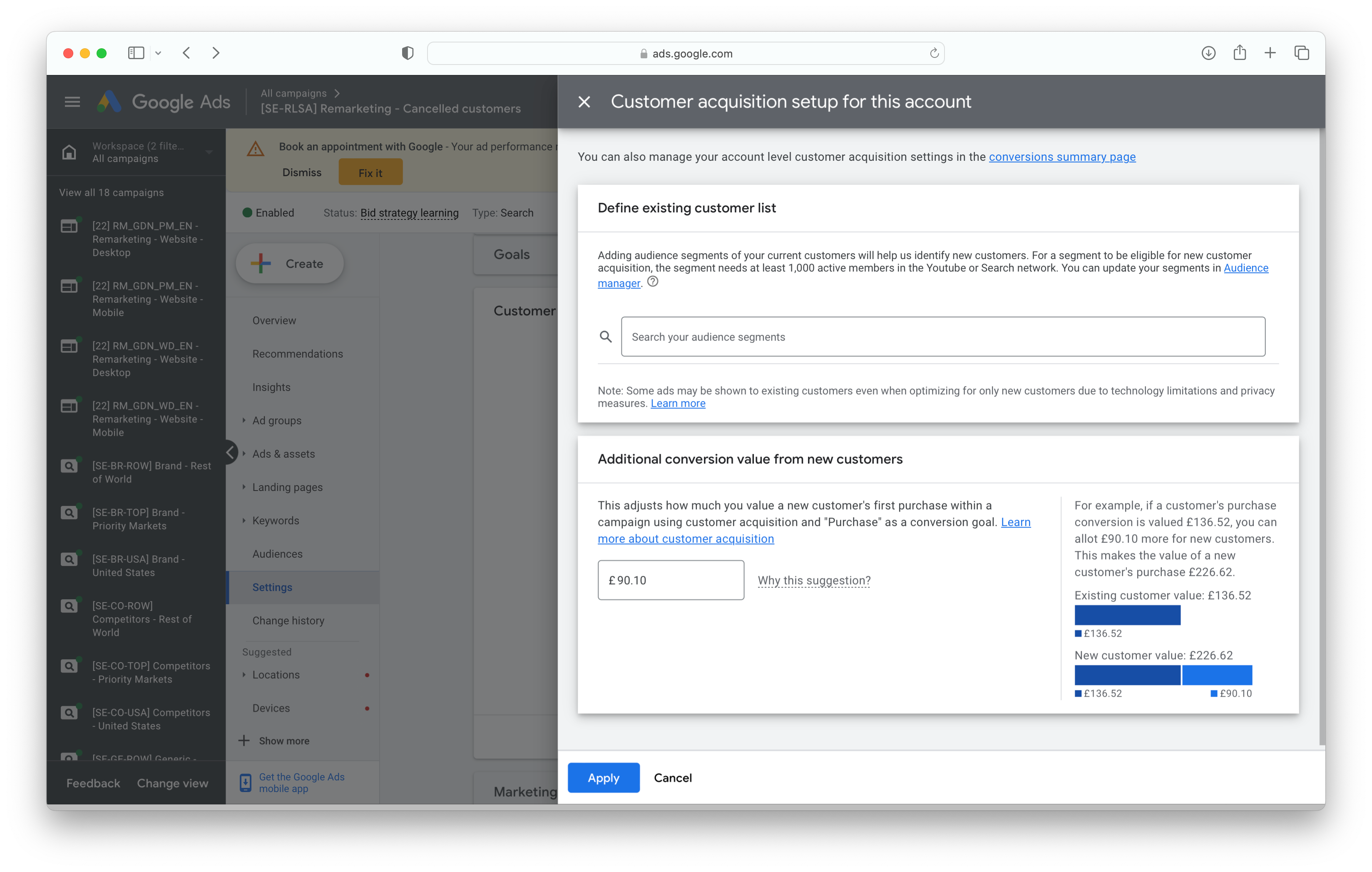 Setting up "Customer acquisition" in the campaign settings flow
Setting up "Customer acquisition" in the campaign settings flowDrawback: muddying up the Conversion Value Metric
A major drawback to adding an additional conversion value bonus to new customers is that this will artificially inflate your reported conversion value column and derivative metrics (ROAS, value per click, etc.)
For many advertisers, conversion value equates to something concrete, such as real cash-in-bank revenue. By turning on Customer Acquisition, you're going to transform the conversion value metric into something much more abstract and hard to reason with: "revenue plus theoretical additional value from acquiring new customers" and you won't be able to segment this metric down the line.
Instead, you may want to evolve your conversion value tracking at it's base rather than layering on transformations like this. In practice, this means having a script that outputs the value of a conversion (which might include a predicted customer lifetime value multiplier, subtracting cost of goods sold, shipping etc) and passing it back to Google Ads.
Another option could be to set up a separate, secondary conversion action which fires for new customers only — giving you visibility on new customer acquisition without sacrificing the accuracy of your conversion values for your main, primary conversion action.
Distinguish between new customer focus vs. cold traffic
Performance Max gets a lot of criticism for it's heavy focus on brand and retargeting traffic, which can make its results look too good to be true. Without the channel visibility, advertisers can't tell whether Google is simply offsetting expensive and undesirable traffic by cannibalising brand and remarketing.
One might think that "New Customer Acquisition" might help with this. But in reality, brand and remarketing both bring a lot of new customers. New customers is by no means synonymous with cold traffic.
Resources & Further Reading
"Read This Before Using New Customer Acquisition Goals in Google Performance Max Campaigns" - Kirk Williams covers some of the risks of using Customer Acquisition Goals.
"You're Losing Money with New Customer Acquisition Bidding" - John from Solutions8 covers some of the nuances of Customer Acquisition Bidding. Particularly useful is the example he gives at 1:38 - 1:57
"About campaign specific conversion goals" from Google's official help doc
#Marketing Objective
Selecting a Marketing Objective is perhaps the least important campaign setting. All it does is slightly change which features Google Ads will suggest you to adopt. As the official help doc explains:
Most experienced advertisers will choose to proceed with "No goal guidance".
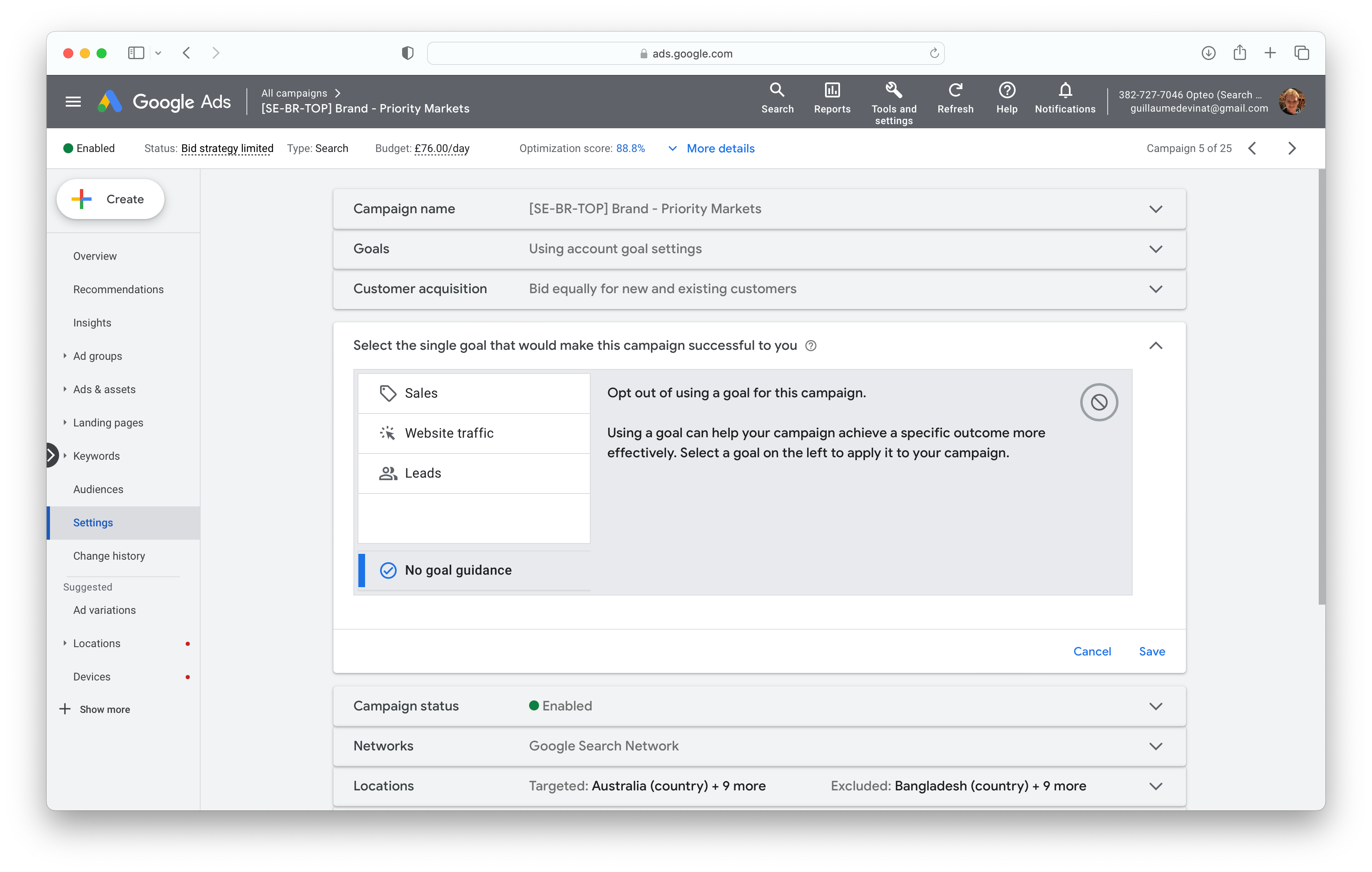 "Using a goal can help your campaign achieve a specific outcome more effectively" makes it sound like this is an important setting which can impact account performance, but that's not the case. It will only drive suggestions to adopt certain features.
"Using a goal can help your campaign achieve a specific outcome more effectively" makes it sound like this is an important setting which can impact account performance, but that's not the case. It will only drive suggestions to adopt certain features.#Campaign Status
Campaign statuses are very straightforward. A campaign is either "Enabled", "Paused" or "Deleted".
Favour pausing, not deleting entities
It's best to avoid deleting entities, especially those with performance data, as the default filter in the Google Ads UI only displays "Enabled, Paused" entities and not deleted ones. So you have to remember to change that filter to "All" if you want to include deleted entities. This can create confusion on even basic questions like "how much did we spend last month?" if budget was spent on entities that are now deleted.
#Networks
The "Networks" section allows you to toggle on and off Google Search Partners and the Display Network. Although Google phrases these options in a way that make them sound very effective and good for performance, we've found these options fail to produce results more often than not.
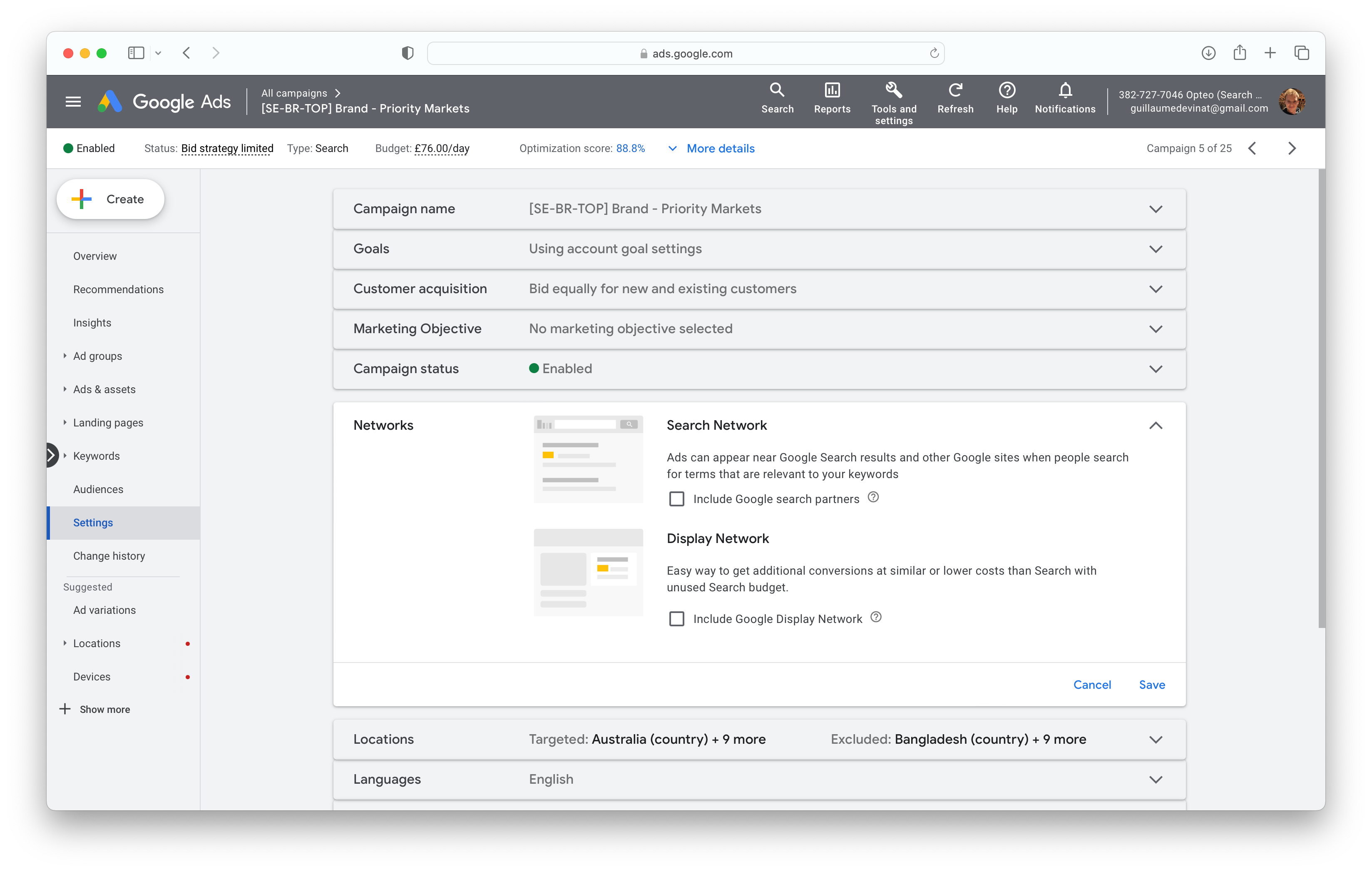 Opt in or out of Google Search Network and Display Network
Opt in or out of Google Search Network and Display Network#Include Google search partners
Search partners are enabled by default for Search and Shopping campaigns. When enabled, your ads will be displayed on other Google properties or partners (e.g. Google Maps, YouTube, Ask.com and over 100 others).
With search partners, you won't have visibility or control over placements. You also have no bid adjustment options. So it really is just an on/off switch.
Sometimes search partners are a worthy addition - the only way to know whether you should have search partner sites enabled is to look at the data.
#Industry Data
Opteo did an analysis of search partner performance across thousands of accounts.
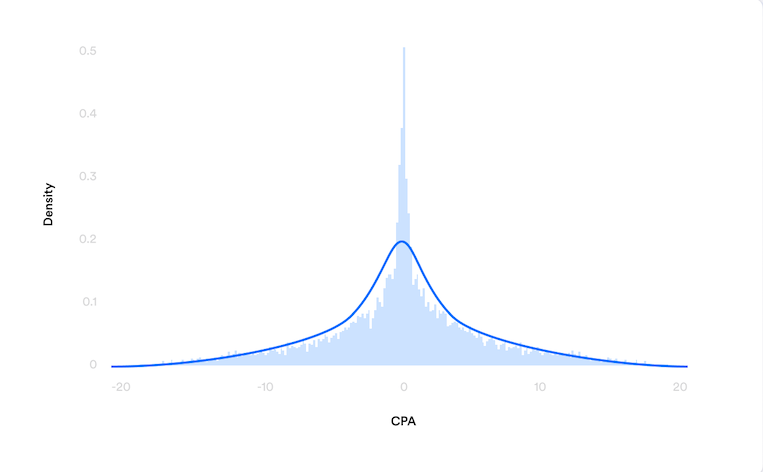 Distribution of CPA performance of search partners vs search
Distribution of CPA performance of search partners vs searchThe distribution has a slight positive skew and a central tendency but also some surprisingly long tails. In other words, search partner performance can vary wildly, and as such, we should keep an eye on it.
Read more here: Improvements explained: excluding search partner sites
#Display Network in Search Campaigns
Enabling Display expansion for your search campaigns is more likely than not a bad idea. Most experienced advertisers would recommend that you keep Search and Display campaigns separated. Search and Display advertising play such different roles in the media mix that you very likely want full control (budget allocation, targeting, creative) on each.
#Location
This part of campaign settings determines targeted and excluded locations, as well as location options. Location targeting is crucial for optimising campaign performance, increasing relevance, and maximising return on investment (ROI) by delivering ads to the most relevant audience.
#Targeted Locations
There are many (about 187k) locations you can target - from the classics like country, region or city, to the less used types like post code, Airport, and University.
You may find that less options for granularity in sparsely populated areas, to compensate for this you can layer in exclusions or work with radius targeting instead. If for example you want to target a small village or postcode which is not available to select in Google Ads, you can chose radius targeting instead.
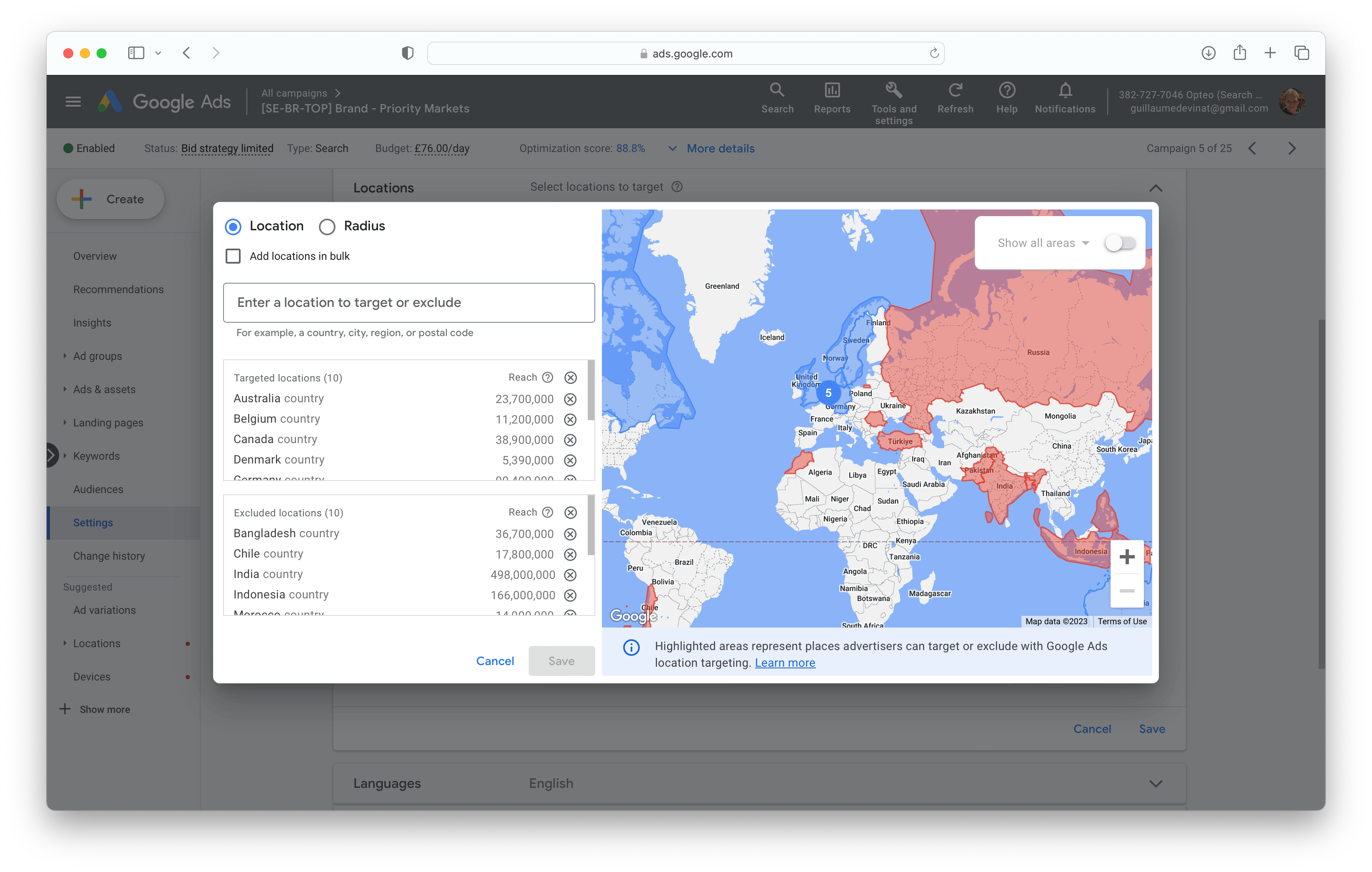 The advanced search panel of Location targeting in Google Ads
The advanced search panel of Location targeting in Google Ads#Radius Targeting
Radius targeting, also known as proximity targeting, allows you to show your ads to customers within a certain distance from your business, rather than choosing individual cities, regions, or countries. It's particularly useful for local businesses whose customer base is within a specific radius around the business.
Google Ads supports bulk radius targeting, but it requires using Google Ads Editor and a specific format for the locations. The link can be found in the "Resources & Further Reading" section below.
#Excluded Locations
Location exclusions in Google Ads allow advertisers to selectively remove certain geographic areas from their campaigns. Frequently, advertisers want to target a specific country, city, or area, but want to avoid specific sub-regions within that location.
Let's say you run an e-commerce business that sells gourmet coffee. Your primary market is the United States, but you don't ship to Alaska and Hawaii because of the high shipping cost. In this case, you would set up your Google Ads to target the entire U.S. but use location exclusions for Alaska and Hawaii.
Proactively exclude irrelevant locations
Google doesn’t guarantee accuracy with its understanding of a users’ location. Here’s an excerpt from the official help doc:
Google also takes some liberties in loosening the matching when it comes to location targeting:"Related areas: When you target an area, we may also show your ad to customers in nearby, closely related areas that normally couldn't be targeted because of low population, insufficient data about the geographic area or because that level of targeting isn't available. For example, if you target the city of Manchester, we may also show your ads to people in the suburbs of Manchester."
You may find that your ads are showing in locations outside of what you specified. In these cases, you might need to exclude locations, even if they don’t overlap with your targeted locations.
#Location Options
Location options in Google Ads allow advertisers to fine-tune where their ads will appear based on users' geographic locations or the places they show interest in. Google Ads provides two primary location options:
- "People in or regularly in your targeted locations": This option targets people who are physically located in your chosen locations, as well as those who regularly visit these areas but may not be there at the moment of the search.
- "People in, or who show interest in, your targeted locations (recommended)": This broader option not only includes the people physically in your targeted location and those who regularly visit, but also those who have shown interest in your targeted locations.
Location options is one of those Google Ads settings which can lead to a lot of wasted spend without the advertiser being aware of it. By default, this setting is set to “Presence or interest: People in, regularly in, or who've shown interest in your targeted locations (recommended)”.
Here are two examples where selecting "Presence or interest: People in, regularly in, or who've shown interest in your targeted locations (recommended)" would be appropriate:
The client is a travel agency that organises tours to New York City. Your target audience could be not only those physically in New York (locals) or those who regularly visit (commuters) but also (and mainly) those outside New York who have shown interest in the city (potential tourists).
The client is a real estate agent specialised in helping British high net worth individuals buy property in Mallorca. You may want to target Mallorca using "Presence or interest: People in, regularly in, or who've shown interest in your targeted locations” and then exclude Mallorca in excluded locations, effectively only targeting people who have shown interest in Mallorca but are not physically there.
#Resources & Further Reading
"Geo targets" a downloadable csv from Google developers
"Bulk Radius Targeting in Google Ads" A how to guide on bulk radius targeting
#Languages
A very straightforward setting, according to the official documentation:
"Language targeting lets you target your ads to potential customers who use Google products and third-party websites based on the languages those customers understand. (...)"
When it comes to defining which languages customers understand, it gets a little more ambiguous, and while Google does hold a lot of information about user's language use, it does not guarantee accuracy.
Google is more likely to miss languages a user understands, than to add languages which they don't - as it bases its assumptions on languages used in the ecosystem:
"Google Ads uses a variety of signals to understand which language the user knows, and attempts to serve the best ad available in a language that the user understands. These signals could include query language, user settings and other language signals as derived by our machine learning algorithms."
#Budget
The strategic importance of budget allocation is a topic that warrants a section of its own. Here we will focus on the “average daily budget” field in campaign settings. An average daily budget can only be set at the campaign level (not at the ad group level, and not at the account level). Hence, controlling budget allocation (which campaigns get what portion of your total budget) is one of the main reasons why you would split out campaigns.
Your client operates an e-commerce store selling menswear, primarily targeting customers in Europe. However, leadership is interested in expanding sales to the United Arab Emirates (UAE).
To achieve this, you may suggest allocating 10% of the total monthly budget towards a UAE campaign, while ensuring that the majority (90%) of the budget stays invested in the well-established, predictable campaigns targeting the European market.
If you were to simply add UAE as a location target in your existing Europe campaigns, you would have no way to control the budget allocation between Europe and the UAE.
In campaign settings, it’s a simple input field to “Set your average daily budget for this campaign”.
#Understanding average daily budgets
In 2017, Google changed what was a simply daily limit cap into something more complex.
Here are the new rules:
- Google won’t spend more than 2x your “average daily budget” in a day. This is known as your “daily spending limit”
- Google won’t spend more than 30.4x your average daily budget in a month. This is known as the “Monthly spending limit”.
Google’s reasoning for this is:
"Internet traffic fluctuates. If your ads don't show up much because of low traffic, then we'll make up for that by showing them more when traffic's higher."
(It’s also a way to make sure they fully spend your daily budget, even when the demand isn’t necessarily there on any given day.)
These rules take effect on a rolling 30.4 days. So if your campaign had an average daily budget of $20 yesterday and you changed it to $15 today, then over the next 30.4 days, Google won’t spend more than $456, regardless of what was spent previously.
In rare instances where Google accidentally spends more than your daily or monthly spending limit, they will credit the difference. So in the example above, if Google accidentally spent $13 (when daily spending limit is $10), Google will credit the $3 difference to your account automatically. In Google Ads language your “served cost” was $13 but you’ll only pay a “billed cost” of $10.
#Budget Pacing
It is common to have a set total monthly spend amount for an account, but it is not always straightforward to stick to it. The dynamics of average daily budget, daily spending limits, and monthly spending limits across several campaigns make it difficult to control the overall budget.
Additionally, with the rise of automation like broad match and smart bidding, it has become even harder to predict and control spending. For this reason, many people use budget trackers, either through scripts or third-party tools, to help manage their spending more effectively.
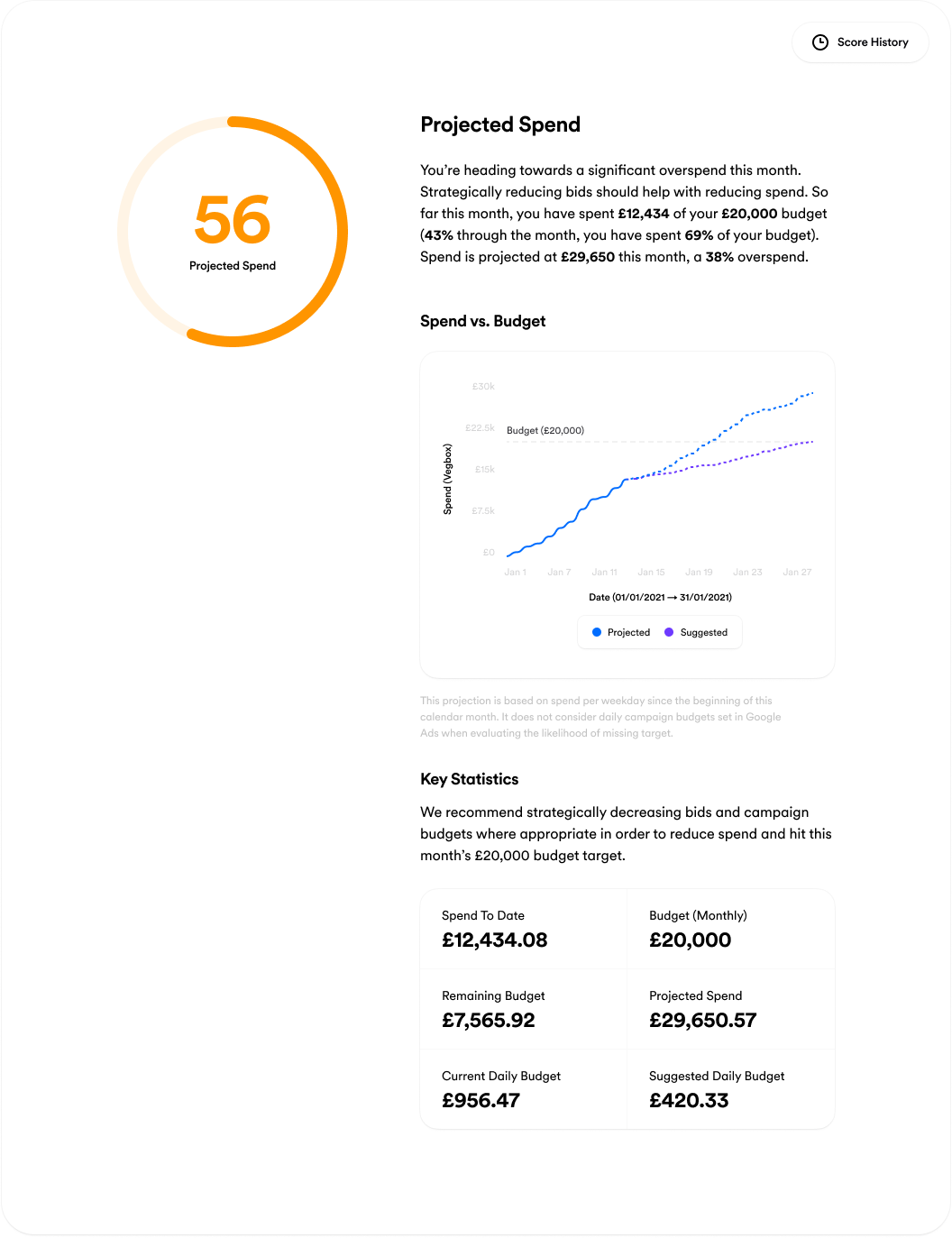 The “Project Spend” section in Opteo’s scorecard tool.
The “Project Spend” section in Opteo’s scorecard tool.Resources & Further Reading
"The Ultimate Google Ads Pacing Dashboard For 2023 (Free Looker Studio Template)" Build your own budget pacing dashboard in Looker Studio.
"Manage Budget with Opteo" Set up budgets in Opteo, get access to timely spending alerts, helpful budgeting tools, and a bunch of other useful stuff. Make sure you're always in control of your Google Ads spend.