Conversion Action Settings
Last updated November 2nd 2023
Conversion actions have powerful settings, it is important to understand what they do and when to use them.
#Conversion name
When naming your conversion actions, pick a name that’s as self explanatory as possible. You and your team should be able to easily understand what a conversion action represents without asking for further clarification.
Here are some tips when choosing conversion names:
- Be descriptive and literal: for example, if the conversion action is someone filling out an inquiry form, you might want to call the conversion action “inquiry form submit” instead of “new lead”.
- Consider adding a date for when this conversion action went live eg. “inquiry form submit (Jan-23)”. Long term, there will be changes to the website which require new conversion actions and after a few generations of conversion actions, you’ll want to easily tell them apart!
#Source
“Source” refers to the mechanism by which Google Ads records conversions. By far the most common sources are the Google Ads tag and importing from GA4.
#The differences between the Google Ads tag and GA4 conversion imports
Google Ads and Google Analytics track conversions in deeply different ways which we’ll cover below. Ultimately, it’s recommended to use the Google Ads tag over a GA4 import to track macro conversions for optimisation use.
Favour the Google Ads tag over a GA4 import
If you want to measure as many conversions as possible, you’ll want to use the Google Ads Tag. Google Analytics routinely drops 20%+ of conversions for a myriad of reasons we’ll cover below.
#Channel Attribution
For a long time, Google Analytics used a cross-channel (excluding direct) last click attribution model. This meant that for example, if a user clicked on an ad from your Google Ads account, then returned the next day via a Google organic search result and completed a Google Analytics Goal, Analytics would attribute that to google/organic and wouldn’t have passed the conversion back into Google Ads (even though Google Ads participated in the path to conversion).
In comparison, Google Ads tracking will always attribute the full conversion to Google Ads if Google Ads was involved at any point in the user journey.
Google have since made changes to the GA4 conversion import mechanism to be closer to the Google Ads tag.
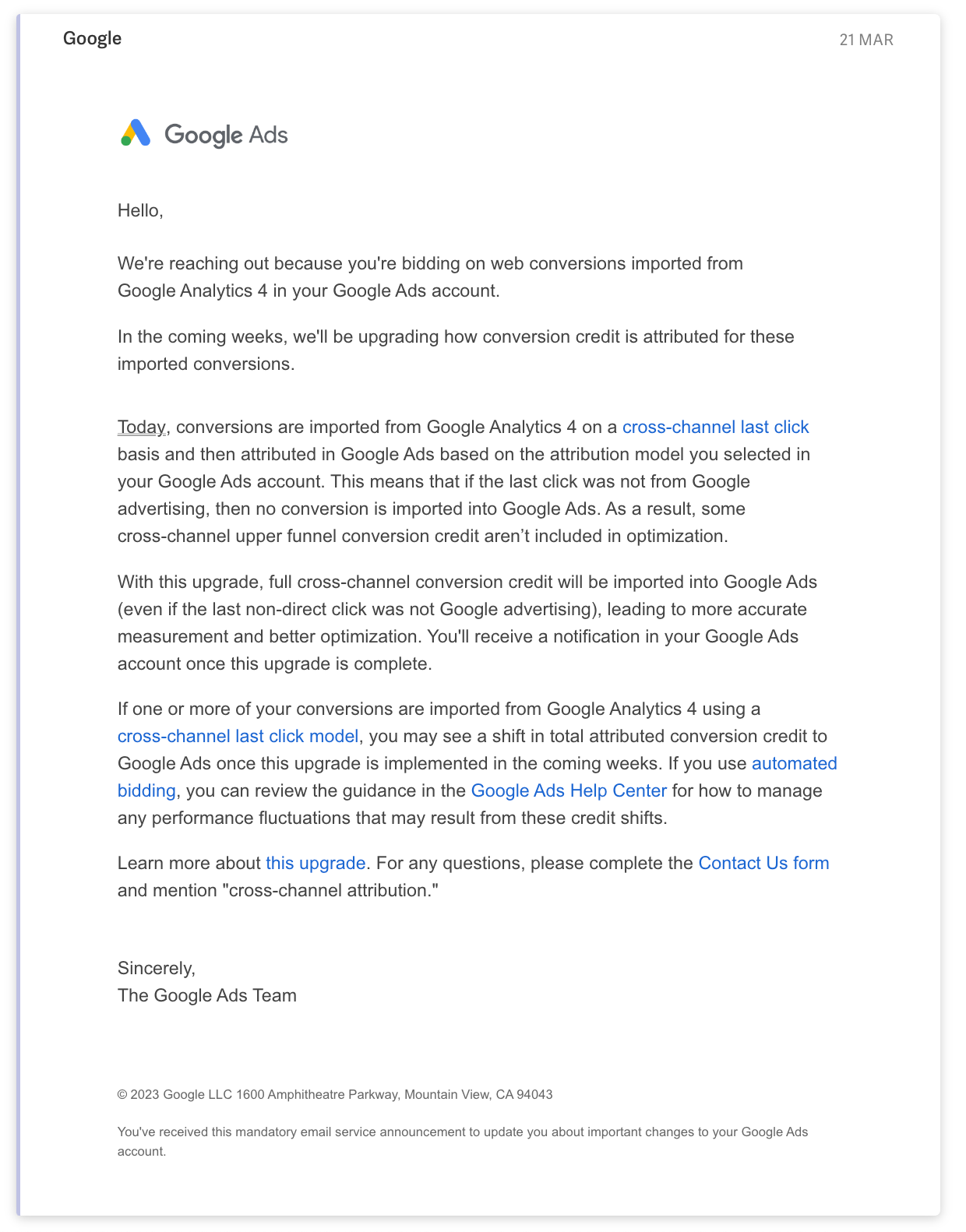 Email from Google explaining “full cross-channel conversion credit will be imported into Google Ads (even if the last non-direct click was not Google advertising)
Email from Google explaining “full cross-channel conversion credit will be imported into Google Ads (even if the last non-direct click was not Google advertising)#Conversion Time
Google Ads reports conversions against the date/time of the click that led to the conversion, not against the date of the conversion itself. This makes sense because it allows you to match the value generated to the right advertising cost. The longer a business’ conversion lag, the more this difference matters.
Imagine the following very simple user journey:
- June 7th: User clicks on Ad
- June 9th: User goes to website (direct)
- June 10th: User goes to website (direct) and converts
If the conversion was tracked through Google Analytics and imported into Google Ads, it would be shown as having occurred on June 10th within Google Ads.
If the conversion was tracked via Google Ads, the conversion would be shown as having occurred on June 7th (against the ad click that converted).
Note that you can gain a deeper understanding of these nuances by comparing the "All conv. (by conv. time)" metric with the "All conv." metric.
#Concept of Sessions
GA4's base unit is a "session," defined as a period of time during in which a user interacts with your website or app. By default, a session ends (times out) after 30 minutes of user inactivity.
A GA4 goal can only be counted once per session.
In comparison, the base unit for Google Ads Conversion Tracking is a click. Google Ads Conversion Tracking has no concept of "sessions".
Imagine the following user journey:
- June 7th 10:51am: User clicks on Ad
- June 7th 11:03am: User requests quote
- June 7th 11:06am: User requests another quote
In Google Analytics: only one Goal will be counted and imported into Google Ads.
In Google Ads: two conversions will be counted (assuming the count setting is set to “every”)
#Cross-device capability
According to the official help doc:
This capability is exclusive to Google Ads conversion tracking. When importing conversions from GA4, you will not benefit from cross-device capability, which will ultimately result in loss of conversions.
#View-through capability
Google Ads conversion tracking will record “view-through conversions” while Google Analytics won’t. These are conversions that are recorded when users view (but don’t click) an ad and then later convert. This is particularly relevant for Performance Max, Display and YouTube campaigns. Once more, Google Ads conversion tracking will record conversions that Google Analytics can’t.
Google Ads conversion tracking also supports “engaged-view conversions” which are a flavour of view-through conversions unique to Youtube campaigns. From the official help doc:
If you want to distinguish click-through vs. view-through conversions, you can look at the View-through conv. metric. There is no “view-through all conv.” metric, but you can segment all conv. by “ad event type” (under segment > conversions > ad event type) to get the detail.
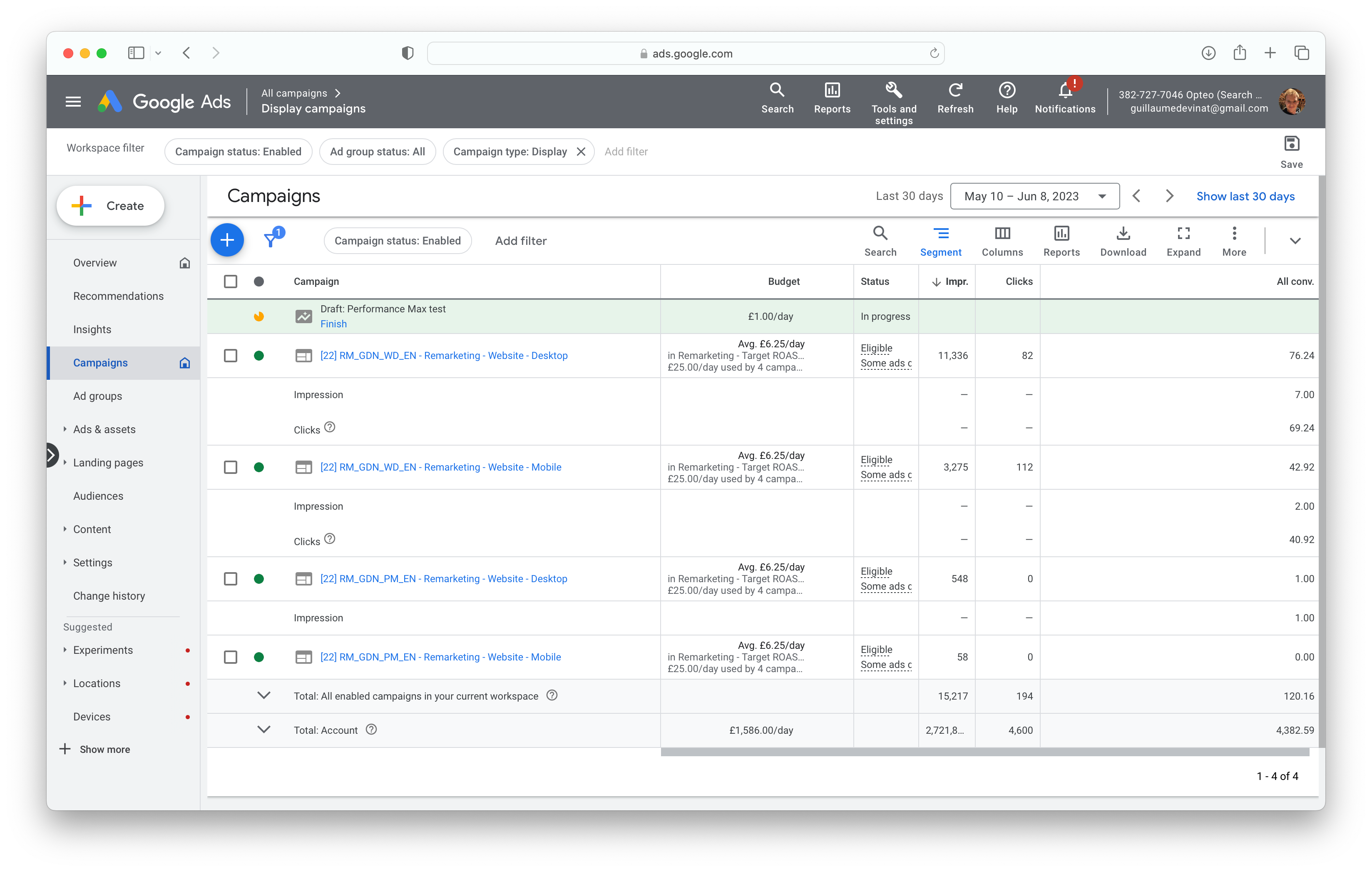 Segmenting by ad event type to reveal the breakdown of click-through vs. view-through conversions
Segmenting by ad event type to reveal the breakdown of click-through vs. view-through conversions#Enhanced conversions compatibility
iOS14, browser updates, cookie restrictions and other privacy updates limit the ability of conversion tracking as a whole. An approach that has proven to at least partially recover some of the lost conversions is enhanced conversions. In many cases, use of enhanced conversions will increase conversion count by 5%-10%. It’s somewhat of a technical setup, but worth the effort.
Resources & Further Reading
"What are Enhanced Conversions from Google and why you should use it" Gavin Doolan from Louder covers both theory and implementation of enhanced conversions.
#Access to all conversions
The Google Ads conversion pixel has access to all conversions that occur, regardless of whether ads played a role in the user journey or not. It reports only conversions that results from ads, but may use data from non-ads-induced sales to find new audiences.
#Goal and action optimisation
Allocating conversions to conversion goals and defining them as either primary or secondary are the two ways to decide what a conversion action does in an account.
#Conversion Goals Categories
“Goals” are Google’s new conversion categories. One can only assume grouping conversions into static categories helps with Google’s large scale machine learning. As in, with these goal categories, Google can now better predict which searchers are likely to generate a conversion of the type “Book appointment” for say a dentist advertiser. Mapping your conversion actions to the appropriate goal category will likely help Google do a better job with their smart bidding for you.
#Account default goals
The most important setting in conversion goal categories is the "account default goals" setting. This setting decides which goals (and their associated primary conversion actions) smart bidding algorithms will use to optimise for.
The primary conversion actions within the account default goals are also the ones you will see counted in the “conversions” column (except if you are using campaign specific goals, in which case you will see the primary conversion actions within the selected goal in the "conversions" column).
A conversion action requires a combination of two settings to appear in the conversion column:
- The conversion action needs to be set to primary
- The conversion action is in a goal category which is set as an account default goal (or selected as campaign specific goal)
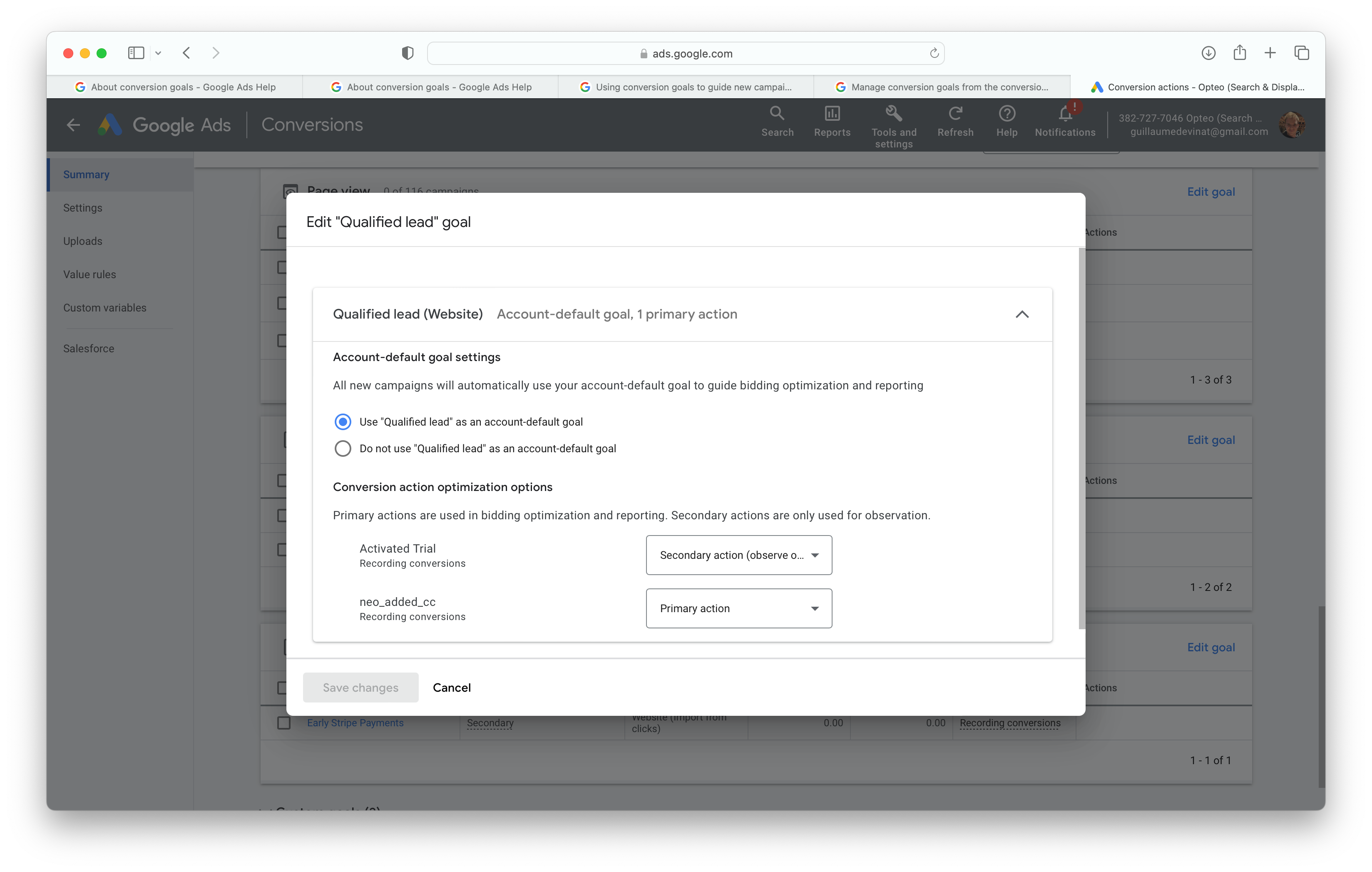 Here we’re editing the “Qualified lead” conversion goal. It’s currently set to “Use ‘Qualified lead’ as an account-default goal.
Here we’re editing the “Qualified lead” conversion goal. It’s currently set to “Use ‘Qualified lead’ as an account-default goal.#Custom goals
Previously known as conversion action sets, custom goals is a custom collection of conversion actions. Using custom goals can be appropriate at times, but is generally not recommended. They present a number of disadvantages, such as not leveraging Google’s understanding of goal categories, and making the account more complex to manage — when using custom goals, conversions can mean different things across campaigns, making it harder to compare their performance. These are factors that are important to weigh, if choosing to use custom goals.
Google actively discourages the use of custom goals in their UI: "A custom goal is made up of a variety of conversion actions you've defined as important to a non-standard advertising objective, and can be applied to any campaign. Note that using custom goals in campaigns might make your bid strategy work less efficiently."
They can however have advantages in very specific use cases.
Your client is a SaaS company and their campaigns are optimising towards the macro conversion of a user starting a trial. Conversions are recorded using offline conversion tracking (which is based on clickthroughs and GCLIDs.)
The client wants to set up YouTube campaigns to engage more upper funnel traffic. The offline conversion tracking isn’t compatible with YouTube campaigns given that there are minimal click throughs. Further, given the smaller budget, you’re unlikely to provide Google Ads with sufficient macro conversion volume.
To work around these issues, you decide to create a custom goal to apply to YouTube campaigns only. In this custom goal, you add the secondary micro conversion “pricing page view”, a conversion action tracked using standard Google Ads tracking (thus compatible with view-through conversions).
Note that when you assign a conversion action to a custom goal, you aren’t moving that conversion action from a standard goal category to your custom goal. A conversion action co-exists in a standard goal category and in a custom goal.
#Primary and secondary conversion actions
A conversion actions status as either “primary” or “secondary” is the first step in defining how it will be used within the account.
Macro conversions should be made primary, as you want to be able to optimise for these and see them in your “conversions” column. Apart from their status as primary, they will also need to be included in the appropriate goal as explained in the "Account default goals" section.
Micro conversions which you do not want any of your campaigns optimising for, should be made secondary. These aren’t used for optimisation purposes (although some in the Google Ads community believe the contrary).
Accumulate data prior to making a conversion action Primary
It wouldn’t be wise to set up a new primary conversion action and immediately optimise towards it. The lack of historical data will mean smart bidding is unable to steer towards these conversions and results will likely be erratic.
Instead of setting up a new conversion action as primary right away, it is recommended to set it as secondary initially. Allow it to gather data for a few weeks, ensure its accuracy, and then make the switch to primary.